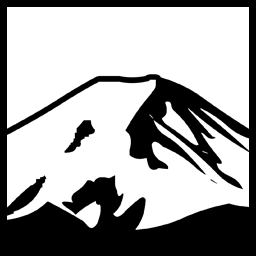I like to have control over when and if my system(s) perform Update tasks. As a result, I’ve configured Windows 10 Pro via Group Policy to the option to notify that updates are available, but wait for me to install them.
For the most part, this works exactly as it did with Windows 7 and 8.1. With Win10 I sometimes get a only mildly intrusive notification which doesn’t prevent anything and just tells me there are updates. That’s fine by me.
However, it would appear Microsoft is not in any way fine with this. At intervals, My entire screen darkens, and a single, small dialog appears stating that “Important Updates are Available”. This dialog presents one option- “Get Updates”. Pressing the button or escape has the same effect; it opens the “Windows Update” options in settings. I can only presume it tries to force the update to take place but cannot proceed because of the Group Policy settings.
This notification angers me unreasonably for some reason, though after mentally telling it off I’ve usually forgotten about it. What spurred me to look into it and try to do something about it was that I had the sheer audacity this evening to watch a movie. Right in the middle of the movie, suddenly I get the “Important updates are available” notification. It’s crossed the line and now it must die permanently.
One “rebuttal” of sorts I’ve seen to resistance to run Windows Update is that this problem can be avoided by just running it as soon as it wants to run. Aside from not wanting to wait a good 30 minutes to use my PC again, none of the updates it deems so are even important. There’s a flash player update (I’ll address this later) There’s a Windows Update which addresses a problem when a Windows 8 PC is upgraded to Windows 10, where Manufacturer bloatware is disappointingly removed, and an update to the servicing stack which applies to the creation of ISO media for Win10. “Important”? Hardly. And even if they were “important”- important to whom? If I am in the middle of, say, a work skype meeting, or I’m currently remoted in to fix a database issue on a customer server, why are the updates for my local system somehow more important than me being productive? Fact is they are not. The FUD surrounding Windows Updates and how we should just lay down and let Microsoft handle everything for us, how we should be Happy- not annoyed- when we find our systems rebooted overnight and thus we have to re-open all our work in progress again and find out what we were doing.
Anyway enough ranting! Thankfully as noted the Group Policy generally works as intended, just with that one annoying caveat. Can we eliminate that full-screen Prompt telling us there are important updates and instructing us that we must install them like we are some sort of child?
The first obvious place was Group Policy Editor. For example, is there a setting “Present full-screen dialog to interrupt user and tell them about important updates”? No, nothing similar either. Well, so much for that approach. After some investigation,l I found that the notification itself is basically just Windows launching “MusNotification.exe” and/or “musnotificationUI.exe”, presumably at times of it’s own choosing for wholly undocumented reasons and triggers. Whenever it feels like it I guess, or Maybe once a day. Who knows. Anyway, This suggested to me that replacing those files with a do-nothing stub program might solve the problem. However, I’m sure the issue would be “fixed” in a later update- in that those files would return. So I decided to take a batch file approach. If I update later and Win10 reverts the behaviour- such as with the anniversary update- I’ll be able to run the batch file to hopefully get it back to the way I want.
I created a do-nothing stub program by basically compiling the Visual Studio default template. (And removing the window creation of course) The files in C:\Windows\System32 are set as owned by TrustedInstaller, so it was necessary to take ownership of the files, then give full control on the files to administrators. I then renamed the originals and copied the stub into their place. The batch file I ended up creating to do this looks like this.
|
1 2 3 4 5 6 7 8 |
takeown /f %SYSTEMROOT%\System32\Musnotification.exe takeown /f %SYSTEMROOT%\System32\MusnotificationUX.exe icacls %SYSTEMROOT%\System32\Musnotification.exe /grant Administrators:(F) icacls %SYSTEMROOT%\System32\MusnotificationUX.exe /grant Administrators:(F) rename %SYSTEMROOT%\System32\MusNotification.exe musold.exe rename %SYSTEMROOT%\System32\MusNotificationUX.exe musoldUX.exe copy stubcs.exe C:\Windows\System32\MusNotification.exe copy stubcs.exe C:\Windows\System32\MusNotificationUX.exe |
I went ahead and put this in the same directory alongside the stub program. It appears to work as intended, though given how sporadic the original “full screen takeover” behaviour was it will be some time before I’m sufficiently convinced it has worked as intended. I’ve put this on a flash drive so I can run it on my various Windows 10 systems (excepting the one system I have running preview builds).
I mentioned I’d talk about Flash as well. As it happens, Windows 10 apparently includes Adobe Flash Player, which was news to me. Aside from the updates failing to install anyway, I really do NOT want Adobe Flash on my system(s) in any, way, shape, or form. I was able to do something similar with it- in this case, Adobe Flash installs to the directory “C:\Windows\Syswow64\Macromed”. So I adjusted my batch file to take ownership of that folder, set security to full control on the folder, and delete it, adding these to the end of said file:
|
1 2 3 |
takeown /F "%SYSTEMROOT%\SysWow64\macromed" /R /A icacls "%SYSTEMROOT%\SysWow64\macromed" /grant everyone:(F) rmdir /s /y "%SYSTEMROOT%\SysWow64\macromed" |
After doing that, I hid the Flash Player update using this troubleshooter. Unfortunately I suspect future updates will attempt to reinstall Flash. Best case scenario is to create the folder and deny TrustedInstaller access to it, so it cannot install the updates, but of course this will cause the update to fail all the time and may cause problems with Windows Update until it’s hidden anyway.
Have something to say about this post? Comment!