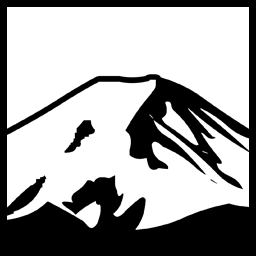Having recently started a new Job, my responsibilities entail the necessity of using a Workplace VPN connection on occasion. My current connection setup is rather simple: My Laptop has a Wireless-N Adapter built-in, and I use that to connect to the Router/Modem provided by the ISP. The laptop is running Windows 8.1. Initially, connecting to the VPN with that system proved troublesome. My first snag was trying to figure out what the heck a “provider” was. I tried a few of the options, and because I was unable to get them to work, I gave up, chalking it up to some change to VPN connectivity made by Windows 8 or 8.1.
So I turned to my Desktop machine, with Familiar ‘old’ Windows 7. The connection I use for the desktop is more interesting. Having recently moved the machine to a location outside of “Ethernet cable” Range of the router, I have had to find other solutions. Naturally the first issue is that my desktop has no Wireless adapter, and perhaps more importantly the one PCI Wireless Adapter I do have has failed or for some reason just doesn’t want to work. Maybe it saw the VMA awards and doesn’t want to admit it’s existence in the same reality as ‘twerking’ or whatever happened. I don’t know, I’m not actually a Hipster I just sorta pretend I am by repeating oft-used phrases from Reddit. Instead, I’ve used two solutions. The first is that I will simply bridge the connection from my Laptop’s wireless card and it’s Ethernet adapter, and then connect my laptop’s ethernet port to my desktop computer’s on-board gigabit NIC. This is usually my go-to approach for these situations, And it worked admirably in the past for my purposes. It worked well here, as well. I was able to use the internet, connect to IRC, and whatever.
Until, it came to connecting to my VPN, in which case this failed as well. I tried messing around with it for a few minutes then gave up and simply plugged in an old Wireless-G USB Adapter. (A DWL-G132). In order to get more than one-bar signal strength I had to use the front-USB ports, which has the side-effect of being close to my headphone jack. I primarily use headphones which presented a problem because the USB adapter caused quite loud interference with the headphone audio, enough to bug the heck out of me, anyway. But it worked, and let me work, so I dealt with it- and when I wasn’t working I disconnected the wireless adapter.
It got my my nerves, though- particularly since I couldn’t connect on the laptop itself, which is arguably a rather useful thing for checking E-mail or simply, you know, using the laptop for work purposes at all. For some reason it occurred to me, and embarassingly for the first time- that the reason I couldn’t connect on the laptop itself and the reason I couldn’t connect on my desktop when it was connecting through the laptop were probably related. This resulted in a Duh moment where I promised to never reveal this delayed bit of basic logic to anybody, at any point, a mantra I have stuck by for almost 48 hours and am breaking by making this post, because hey, it’s sorta funny too.
With that bit of genius Holmes-like deduction, I proceeded to try to explore why it wasn’t working on my laptop. First problem, the network was being noted as Public, rather than Private. As most of us are aware, Windows Firewall uses several rules and applies a stricter set of rules to Public networks, because otherwise when you use your laptop in a Starbucks people will put pictures of goat anuses in your pictures library, which will of course get mixed up in your extensive collection of gif files showing giraffes eating popsicles. Needless to say, you don’t want pictures of goat butts getting in the way of your Iced Tower collection. Now, being that this is a private, Home network with a WPA2 security key, I decided to throw caution to the wind and change it to a public network. This itself took a bit of figuring out. For those that need to perform similar steps, here is how I did so.
- Windows Key+R To open the Run dialog. start “secpol.msc”
- Selected the “Network List Manager Policies”, which is rivalled only by “Advanced Audit Policy Configuration” in terms of the sheer excitement and heart pumping adrenaline Rush you assume it must entail.
- Selected the wireless Connection. I right-clicked and selected “Properties”, then the “Network Location” tab and changed it to “Private”.
I repeated this procedure on the Desktop machine with the bridged connection, then disabled Windows Firewall on Private connections on both machines, to prevent that from going all “Nope” to my attempts to connect to the VPN, and I Was able to successfully connect to the VPN on my desktop via the bridged connection, and presumably the connection would also work on the laptop itself.
Have something to say about this post? Comment!