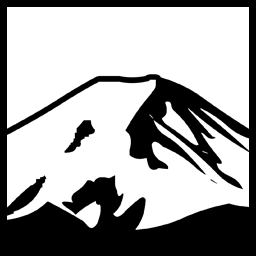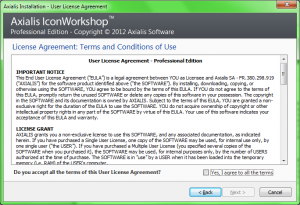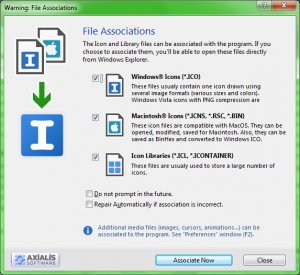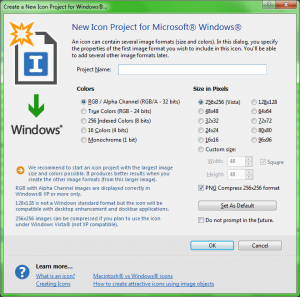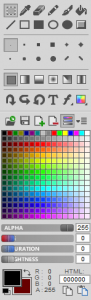Does anybody else remember that Visual Basic sample program for editing icons? IconEdit, I believe it was called? Because, well… I don’t. All I remember is it got the job done. Back then, though, icons were 32×32 and only got 16-colours, so there really wasn’t a whole lot you could really do with it. Nowadays, however, creating and using Application, toolbar, and various other icons for our applications and tools requires all sorts of sizes, and many styles of icons take advantage of high bit depths.
Today I will be looking at one software product designed to help in this task, Axialis Icon workshop. Currently, my method of creating icons is to use Photoshop to create a 256×256 image, and then use my current Icon Editor to scale those down to various Windows Icon sizes.
Setup
In my opinion, one of most important parts of a software product is the installation or setup program. If users cannot even get your product installed, then it won’t matter how many features you have. And if the setup routine is difficult or painful, that may colour how they use software.
Thankfully, most software products have a very thoughtfully designed installation program, and Axialis IconWorkshop is no exception. Like most commercial software, there us an EULA that one must agree too. This is no surprise and is rather standard. What impressed me was that this was the rare case where the provided UI actually made it possible to read said EULA. Arguably, very few people do, but the fact is that software vendors have gotten into the habit of trying to put several pages of legalese into this itsy-bitsy textbox. As you can see, Axialis has decided to break from that software faux pas and actually make their EULA readable:
I was so impressed, I even read it. Some might argue that this is a minor point- “so what, you can read the EULA” And to a point, I agree. But This also indicates a certain level of thoughtfulness- a commitment to a usable product- that already puts them in a good position in my books. And at this point I hadn’t even started the program!.
Initial Startup
With the program installed and ready to go, I fired it up, which a rather sensible choice given that I was trying to write a review of the software. Upon starting the program I receive a ‘warning’ about file associations; this is likely because I had another Icon Editor associated for a number of Icons. I decided to keep my current associations and wait to see if IconWorkshop deserves the honour of being my go-to Icon Editor. (After the initial questions, the program starts very quickly once launched).
Honestly I’ve never really liked these sorts of association dialogs. They are very common but I’ve always felt they were a tad silly. I have to admit that this one does provide a “Do not prompt in the future” option, which is more than I can say for other applications. And this is more a subjective view, anyway, and hardly much of a bother. I did notice a very minor cosmetic issue here, in that the Checkboxes appeared to accept focus and draw a focus rectangle around an empty label. Minor and not even a problem, just caught my attention. Moving on, I was then asked if I would like to Register. “BAHH!” I said, ready to click OK and ignore the request.
But I couldn’t bring myself too. The copy was so warm and inviting. Besides- if I’m going to try to critique a piece of software, may as well have the decency to register it. So I did. Besides, maybe the registration process will crash or something and then I can rant and complain about it and make myself feel important. The process went along just fine though, which left me with mixed feelings.
And now I was in the program. So I set to work creating a mission critical icon. First, was to create the new icon. Thankfully, when no documents are open the Application presents a centerfold menu of sorts, providing common tasks. One of which was creating a new Windows Icon. It’s interesting to note it also allows you to edit, save, and otherwise work on Macintosh icons. This can be a very useful feature if you design cross-platform applications or if you want to convert all a co-workers icons to Mac format as a joke. The Creation of the new ‘Project’ was as you would expect; set the various options. One thing I have to say I do like is how the application “engages” the user, in many ways. For example, the new Icon dialog has a footer area that has several questions, ranging from the obvious, such as “What is an Icon?”… which is a pretty silly question for a person who just bought a product for editing Icons to be asking themselves, but I guess some people take the plunge before they feel the water. To the interesting, such as “Macintosh®” vs Windows® Icons.
Anyway, I moved onwards. Now with a blank 256×256 canvas on which to work, my critically acclaimed icon design skills started to flow, and I came up with this wonderful masterpiece:
It definitely rivals the Mona Lisa. Note the lidless eyes, unblinking, staring at something we can only guess, but evidently has it pleased. Definitely a very deep composition, as you can expect from me, a master artist. The next step was to create the appropriately sized icons for this larger one. I found it pretty quickly, though I have to admit “Add Several Image formats from this Image” isn’t exactly as terse as I’ve come to expect for a Menu option. On the other hand, the only alternative I can think of, “Generate Icons from Image” isn’t any better, either.
Afterward, I had my mission critical Icon completed. I did notice the following that could be noted as negatives, but they have their reasons, too. For example, it doesn’t have a ‘layers’ feature. Well, OK, in fairness, this is actually only partially true. As far as I can tell, the actual application does not have a built-in mechanism for layers. It will, however, open native Photoshop PSD files and allow you to either extract individual layers or use the flattened image as a base for your icon. No Layers feature is still better than a badly implemented Layers feature, IMO. (And I’ve not actually used an Icon Editor that supports layers, anyway).
Axialis states they will be releasing support for layers in their upcoming Version 7 product- so I guess it will be the first Icon Editor I’ll have used that supports Layers.
It’s PSD opening feature however is VERY appealing to me, since I am already rather familiar with photoshop and in fact currently use it to create the base image from which I create the various scaled icons. Another problem I could cite is that the editing tools are relatively limited- I wanted to use either a arc or a sliced ellipse for the the smiley face, but had to use the standard paintbrush tool instead to do this. It’s important that I make it clear that the lack of said feature is not why my resulting creation is not about to win any Chesley Awards, but “being crap” is usually an inherent property found in all my creations, and I’m not sure any piece of software can really fix that. Another VERY Important point is that this isn’t really designed to be an “all-in-one” tool for creating icons, but rather a program you use with already created images (from another application, such as Photoshop or Corel Photo Studio Pro or whatever they are calling Paint Shop Pro nowadays), and creating the best looking set of icons possible. Quoting from the site:
IconWorkshop has been designed with one goal in mind: “Icon Quality”. The powerful editor permits creating the various image formats of an icon from an original drawing without quality loss.
The aim, at least as it is now, is to have a program that facilitates the creation of icons from images created in other, more full-featured (and more expensive) image editing applications. This is a useful feature because the icon capabilities of programs like Photoshop and Paint Shop Pro are -and let’s be charitable here- complete tosh.
Something of a companion, those “sold separately” product for the IconWorkshop, is their sets of icons. I can only assume these are created by dog-fooding IconWorkshop itself. And they really are excellent and well made. I can only assume they have armies of Icon creators locked in cages, subsisting off of bread and the odd carrot.
Importing from PE Files
Windows Applications and libraries come in various file extensions, such as exe, ocx, and dll. Many program’s use plugins that have their own “special” type but are really just dll files. All of these are, on windows, PE Files, or Portable Executable files.
One thing that PE files have is resources. This is often for use by the program or library itself, but many dll’s- known as resource-only dlls- might only contain icons. Axialis Icon Workshop provides the ability to open executables, dlls, and other files, and browse their icons. Many other icon programs provide this, and before I found any of those I had even written a small tool designed to simply do just that using some of the Windows Common dialogs provided for this purpose. Axialis Icon Workshop, however, does a rather spectacular job of this and it really meshes well.
What can be improved
Now, I have the unenviable task of looking for where things can be improved. This is mostly because such criticism is far more actionable than “this product is awesome” Which in retrospect is really all I have to say as a summary. I really had to search for issues, but I did find some minor ones. It’s worth noting that they may very well be making changes to their upcoming version that make my quibbles redundant- they might be fully aware of them already and working to make changes to streamline the experience for 7, particularly since Layers will likely require some retooling.
- The toolbox is a bit clutteredNow, Photoshop, as I’ve already mentioned, really is the behemoth as far as features and graphics editing is concerned. So the question is: why does Axialis have a more clutter toolbar? A lot of the options seem like they might fit better within a dropdown, or as options for a single tool. The Various gradient options could be aggregated into a single Gradient tool option, for example. The Pen shape options could be aggregated to a single option as well, this sort of thing.
- Another thing was I thought the toolbars on each document were a bit redundant, since they seemed to duplicate many toolbox and menu options that were already available.
Conclusions
Overall, Axialis Icon Workshop is a great Icon Editor- perhaps the best I’ve ever used (I like to think that is saying something on account of using Icon Editors over the years- IconEdit as the VB2 sample, IconForge, IconFX, etc.). And with the upcoming feature additions being mentioned for 7.0, I have no reason to think it’s not getting better.
Have something to say about this post? Comment!