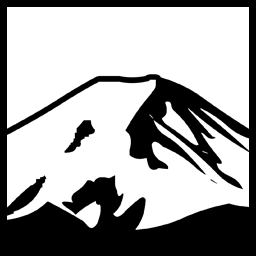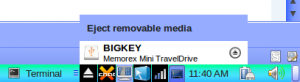One feature of windows that I often miss while using My Linux laptop is the ability to eject USB drives from the system tray. With my Linux Mint 10 install (and likely newer versions, and of course other distros) you typically need to minimize everything to get to the desktop (or of course use the shortcut, but you still need to minimize everything) get to the icon, right click it, choose to eject it, etc. With windows, you simply Left-Click on the icon in the Notification area and click the drive to remove.
Thankfully, It turns out there is a very cool and unassuming little program that provides this exact functionality. It is called “ejecter”.
Without dwelling on the fact that it really ought to be called Ejector, the program does exactly what it says on the tin. When you plug in a USB drive, the icon appears on the system tray.
As can probably be guessed, this is exactly the type of functionality I needed. You can see exactly what the product looks like in the image to the left; when you left-click the icon, a little tray pops out (some might call it a menu, I suppose) and lists the connected USB drives that can be “Safely removed”. I rather like how it shows the Volume name as well as the name of the device itself, which helps prevent confusion. Ejecting the device entails clicking the Eject button to the right of the device you want to eject. Two clicks and you’re done!
It’s very simple to install, to- it’s in the repository of most distros; usually it’s a quick sudo apt-get install ejecter or the equivalent command (I remember yum but not the syntax). It works on GNOME, but I’m not sure if it works with KDE, or any other Desktop environment, for that matter.
Have something to say about this post? Comment!