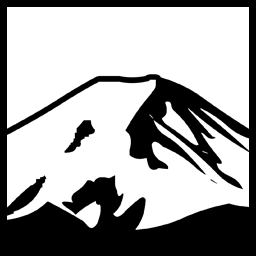For the user interface between a user and a computer, the basic options are mouse, and keyboard. Of course, joypads and joysticks are available and can be programmed to do all sorts of things, but such interface devices are generally used only for games.
For the seasoned Computer user, the keyboard is, IMO, far more powerful then the keyboard as far as strength of association and muscle memory is concerned. buying a new mouse that has a different shape can feel “Strange” for a while, but for me it takes maybe a few days, or a week. Buying a new keyboard with a different layout for the various “periphery” keys can take me upwards of a month.
As a user learned about the computer, eventually so too does their understanding of how various commands are done with the keyboard. When a person first learns to use a word processor, for example, they may use the Copy and Paste options on the menu, or in the toolbar. However, as they use these features more and more, they eventually discover, are told, or otherwise learn about the keyboard shortcuts for performing these tasks. In the same fashion, they will start out by selecting text, moving throughout their document, and so forth solely with the mouse. Eventually, they discover arrow keys, and later, the control block keys.
Arrow keys
The arrow keys were originally only present in the number pad area of the original IBM PC and XT keyboards. With the AT keyboard, the arrow keys were introduced and have traditionally been present beneath the control block keys, to the right of the main alphabetic keyboard block.
Today, the Arrow keys serve a myriad of functions. within any Windows edit box when it has the focus, the arrow keys can be used to move about a document. in combination with the Shift key, such movement is accompanied by the selection of the text. combined with the Control key, the selection moves a word at a time. A seasoned keyboarder will always beat out a mouser at the same text operation. The reason is mostly because, for typing, ones hands are both busy, well, typing. in order to click a button, toolbar, or menu, one needs to move their main hand (depending on their left or right handed ness) and move the mouse, and click it’s button. in contrast, one can perform the same task of most toolbar buttons using a number of keyboard shortcuts.
Control Block keys
For what I do with my computer, which involves a lot of editing of programming code, blog entries, web page files, and forum posts, the control block keys have become invaluable. The control block keys are the often ignored block of keys consisting of the Insert, Home, Page Up, Page Down, End, and Delete keys. When used properly, and in conjunction with modifier keys such as Control and Shift, one can perform a myriad of functions that take 5 or 10 seconds using the mouse. Use of these keys for selecting, copying, pasting, and moving text around has become almost second nature for me. However, this streamlined use completely disappears when I am forced to use a new keyboard whose layout differs. my current keyboard (MS Wired 500) has the control block keys in a vertically biased rectangle consisting of Home and End, Insert and Page Up, and Delete and Page down.
when I first bought the keyboard, such a layout was clunky and took a lot of work to get used to. it ruined many a programming and debugging session as my mind was taken from the task and hand and instead had to focus on retraining my muscle memory. It took nearly, if not over a month before I became as proficient as I was. Oddly enough, my laptop used a even stranger layout, whereby the control block keys were aligned down the right side of the keyboard in a single column- Home,Page up, Page down, End. Delete is positioned in a horizontal block of keys above those, containing what is often the rightmost set of function keys on the top of the keyboard, Print Screen, Pause, Insert, and Delete. due to this layout the Delete key is actually right above the home/end… etc block of keys. The laptop I use now, a Toshiba Satellite L300, has a keyboard layout very similar to it’s “ancient” predecessor whose layout I was used to, my Satellite Pro 440CDX. the 440CDX had a few “quirks” in the keyboard department, for example, the windows and application keys were moved from their normal position on the bottom row to the left and right of the spacebar, respectively, to pinky stretching positions at the upper right, where my newer model satellite has the insert and delete keys, who, on the 440 CDX, took up positions to the immediate left of the Tilde key, which was also moved to the bottom row of keys with the space bar. So the bottom row went Ctrl, Fn, Alt, Spacebar, Tilde/backtick, Insert,Delete left, down, right. this made any attempt to use the right alt key (which, admittedly, is usually rather neglected on the average keyboard anyway) actually press the tilde/grave key. However, and perhaps more important, attempts to press tilde (which, having to type the short file name for long file names comes up more often then some people might expect) will type escape. Which could do any number of things.
Anyway, my point is, it was completely different from the normal keyboard I was using for my desktop. And yet I was equally fluent with it, as it became my main development machine for quite some time (I’m referring to the 440CDX). Therefore the main cause for such familiarity isn’t really a set number of “memorized” layouts, but rather frequency of use. To test, I started up my old laptop. I noticed several interesting changes keyboard wise. for some reason, I had difficulty typing keys in the upper left. my fingers would try to strike a key that they/I thought was there, only to meet the spot between two keys or pressing hte wrong key altogether. Additionally, and not strictly related to the keyboard, I found myself having the exact opposite problem I did when I first went to adjust to the newer laptop; mouse movement.
The older laptop used the TrackPoint II, or licensed clone, which is a small stick sticking out between the g and h keys on the keyboard. it’s nearly stationary and detects angular movement on the stick and converts it to mouse movement on-screen. the newer technology that has become the norm for laptops is the touchpad. I cursed loudly when trying to use this at first, often trying to use the trackpoint instinctively to move to mouse, only to meet with nothing, then remembering the touchpad, cursing again, etc.. basically, it took some getting used to.
However, now, whenever I fire up the old 440CDX to make sure it hasn’t died, I find myself trying to move the mouse cursor with a non-existent touchpoint. The exact opposite issue I had when first adopting it.
That being said, the first conclusion one might reach is that learning the touchpad “pushed” the trackpoint II out of my mind. However, I believe this is purely a case of how much I use it; if I used them both equally, I’d probably always know exactly which one to use based on some other number of unknown mental stimuli that tell me which one it is, much as I know automatically wether to use the Desktop control keys or the laptop control keys based when I’m using one or the other. It’s rather a case of how often I haven’t used the trackpoint that has caused it to become a “second attempt” sort of interface.
Function keys
Another important and often described as “advanced” group of keys are the Function keys present on the top row of most keyboards. It was these keys that made my wireless keyboard completely unusable to me. Each block of keys is traditionally separated into groups of four. For some reason, the designers of my wireless keyboard decided to do so in groups of three. This completely screws up every single thing I do with any key other then F1,F2, and F3. For example, Pressing Control-F9 “naturally” (via “muscle memory” on that keyboard makes me press F7- the first key on the third set of keys. I would need to literally retrain my brain to use that keyboard as well, and I’d rather not go through the angst I did previously, especially not for a very specific layout which probably will not become standard even among MS keyboards.
Have something to say about this post? Comment!